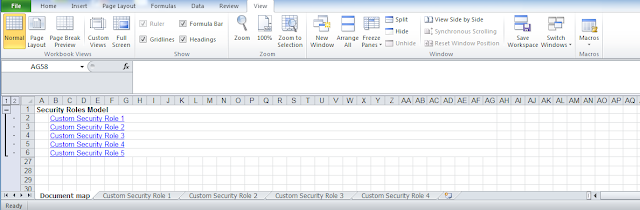Thursday, November 14, 2013
Thursday, October 24, 2013
Scribe - Support for Dynamics CRM 2013 Online and On-Premise Connectors

Scribe has recently announced support for Dynamics CRM 2013 Online and On-Premise Connections. Scribe has verified that Scribe Online is now compatible with Dynamics CRM 2011 and 2013. For this update, all Scribe Online Agents (both On-Premise and Cloud) will be automatically upgraded to version 1.0.0.40425. Note: For existing users, Scribe Online automatically updates your Scribe Online Agent within 3 hours of the Update. During this 3-hour period, if the Agent displays as “out-of-date” on the Scribe Online Agents page, you must restart the Scribe Online Agent Service before creating or editing any Solution Instances. For information about Scribe Online Agent updates, see Updating an Agent in the Scribe Online Help Center.
Monday, September 23, 2013
Wednesday, September 4, 2013
CRM 2011 - Get Fetch in Advanced Find form by javascript
function GetFetch() {
try{
//get FetchXML
var advFind=_mainWindow.$find("advFind"), iOldMode = advFind.get_fetchMode();
var sFetchXml=advFind.get_fetchXml();
//get related information
var FetchXml = sFetchXml;
var LayoutXml= FetchXml.LayoutXml;
var EntityName = FetchXml.EntityName;
var DefaultAdvFindViewId= FetchXml.DefaultAdvancedFindViewId;
var ViewId = FetchXml.QueryId;
var ViewType= FetchXml.QueryObjectType;
//your code
} catch (err) {
txt = "There was an error on this page.\n\n";
txt += "Error description: " + err.message + "\n\n";
txt += "Click OK to continue.\n\n";
alert(txt);
}
}
Monday, July 22, 2013
Monday, July 8, 2013
MS CRM 2011 - Manage the parent customer field of a contact
The following code set the paterent customer in contact entity. I was unable to find any documentation of this, I hope this will be helpful for you.
// Comment
//for contact entity
EntityReference myRef = null;
myRef= new EntityReference("contact", (Guid)myContact.ContactID);
if (myRef != null) contactEntity["parentcustomerid"] = myRef;
// Commit entity to CRMGuid
Guid result = service.Create(contactEntity);
//for account entity
EntityReference myRef = null;
myRef= new EntityReference("account", (Guid)myContact.AccountID);
if (myRef != null) contactEntity["parentcustomerid"] = myRef;
// Commit entity to CRMGuid
Guid result = service.Create(contactEntity);
Thanks
Nicola Grillo
Thursday, March 21, 2013
MSCRM 2011 - Exporting Security Roles (PDF,EXCEL, Word, XML, JPG)
If you want to write some documents about Security Roles this post is right for you :-)!!!
I've developed a Reporting Services Report to export Costum Security Roles. Below you can see the export file, output by report.
Nicola
Tuesday, January 22, 2013
MSCRM 2011 - Cannot start CRM Email Router service
Solution 1
http://support.microsoft.com/kb/954522
Solution 2
- Update the Microsoft.Crm.Tools.EmailAgent.xml file.<?xml version="1.0" encoding="utf-8"?><Configuration><SystemConfiguration><MaxThreads>50</MaxThreads><MaxThreadExecution>600000</MaxThreadExecution><SchedulingPeriod>1000</SchedulingPeriod><ConfigRefreshPeriod>5000</ConfigRefreshPeriod><ConfigUpdatePeriod>3600000</ConfigUpdatePeriod><LogLevel>1</LogLevel><ProviderOverrides><CacheCapacity>1024</CacheCapacity><PendingStatusDelay>300000</PendingStatusDelay><SendingStatusDelay>1800000</SendingStatusDelay><MaximumDeliveryAttempts>10</MaximumDeliveryAttempts><EWSRetrieveMessageCount>10</EWSRetrieveMessageCount><BatchSize>5</BatchSize><RequestBatchSize>5</RequestBatchSize></ProviderOverrides></SystemConfiguration></Configuration>
Notes- By default, the Microsoft.Crm.Tools.EmailAgent.SystemState.xml file is in the following folder:C:\Program Files\Microsoft CRM Email\Service
- By default, the Service folder is a hidden folder. To see this folder, you must change the Windows Explorer settings to display hidden files and hidden folders.
- By default, the Microsoft.Crm.Tools.EmailAgent.SystemState.xml file is in the following folder:
- Restart the Microsoft Dynamics CRM E-mail Router Service.
Best Regards,
Nicola Grillo
Subscribe to:
Comments (Atom)